Welcome to VectreViewer Beta 2.0
This program is currently designed to view CDR and 2D R12
DXF (arcs, circles, lines, polylines) files as wireframe images. VectreViewer runs
on 32bit & 64bit Windows 7,10, and 11 using .NET 4.6.1 or above.
*Other vector formats will follow, depending on user interest.
The program is built with open source code licensed under BSD clause 2,
MIT, and MPL 2.0. The code for building cdrparser.dll may be found here. The code for building dxfparser.dll may be found here, while a fully working
version is available at https://www.vvwr.net.
NOTE: if this file is flagged as containing malware, Windows Virus checking will have to be temporarily turned off to download the software. Unzip the file vvbeta2_0setup.zip to a directory of your choice. Inside that directory, double-click on the directory vvbeta2_0setup and then double-click on the file vvbeta2_0setup.exe. If a dialog appears claiming that the app has been blocked, click on 'More' and then 'Run Anyway'. Continue the installation by clicking on the OK button in the next dialog. This will automatically install VectreViewer in your AppData folder. The accept the license and at the end of the installation, you may either run the program after closing the last dialog, or close the installation and run the program by double-clicking on the desktop icon (or navigate to the program folder).
VectreViewer's startup screen (below) contains interface elements: menu bar, selected paths, a sorting tool for combo-boxes, directory navigation, directory addition buttons, a vector file list available files for selection list, a resizeable main display window showing selected vector images, and metadata bar.
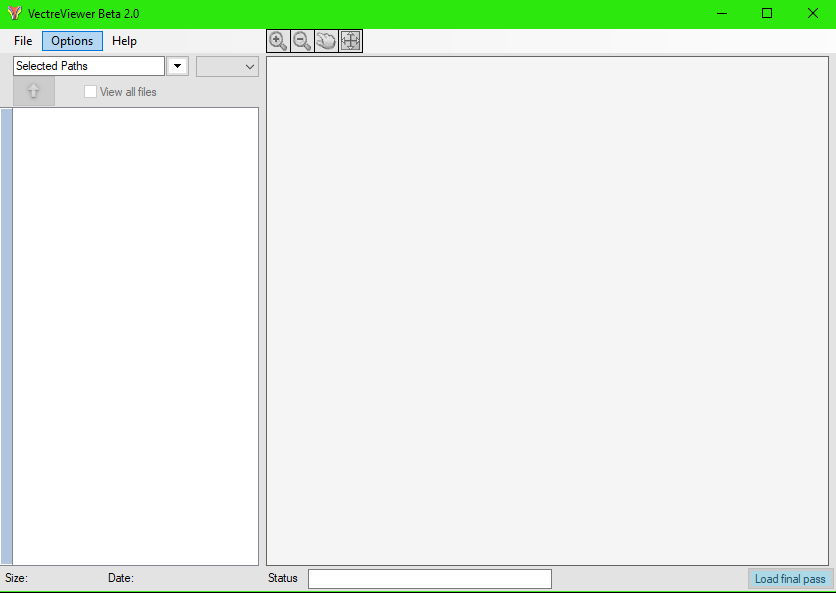
To start using VectreViewer, click File | Open Path in the menu bar.
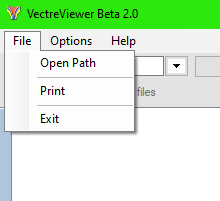
This allows you to browse your files:

Navigate to the directory containing the vector files of interest and press the OK button. Our Directory Hot Spot feature will reduce the need to re-find paths by allowing you to click next to frequently used directories and keep them in the program for future use. The vector file list dialog will now display the files in that directory.

Should you need to remove a directory, the drop box now contains an X that will remove paths.

NOTE: all files will be displayed -
once the OK
button is pressed, the path is automatically added to the stored paths
combobox.
Clicking "View all files" button allows users to see
all files in a particular directory, as opposed to just the vector
files of interest, which is the default setting.

NOTE: the directory navigation button has become active. This button pushes the current directory back one level
Selecting the drop-down button displays the paths and associated delete buttons in the listbox. Pressing the delete button will remove that path and deselect the button along the left-hand margin of the application. This is useful for removing orphaned directories.

The "Sort By" field that appears just to the right of the "Selected Paths" combobox, allows the user to sort the files in the vector file list by name, date, size or type in ascending order. The default order is by name.

Vector images may now be viewed clicking on a filename with the mouse or tapping on the arrow keys to move the selection box (circled below).

The Main Window and the Vector file list may now be resized by grabbing the divider between the two panels and moving it (red circle).
A toolbar with zoom in/out, pan, and zoom extent features now appears above the main display window (red box)

At the very bottom of VectreViewer are metadata fields - Size and timestamp are displayed for each selected file. To the right is a status field that will alert the user to any problems encountered while using the program.

In options you are able to adjust how you see your file sizes for ease of viewing.
Cutpoint
You will notice a Cutpoint value. This limits the number of entities being processed before the image is displayed, allowing for rapid viewing. This will often result in an image that appears incomplete and flawed. We have included a Load Final Pass button in the lower right of the window that will finish the render and make it available for printing. (Note: the feature is present, but not available for CDR files.)

 Printing is accessed through the File menu item. It
will open a new printing window to handle the file.
Printing is accessed through the File menu item. It
will open a new printing window to handle the file.
Images will typically be anchored to the upper left-hand corner of an 8.5"x11" page. A toggle button below the Print button allows you to switch between Landscape and Portrait orientations.

The Options button in this window allows for Margin Padding and annotation, giving you the ability to put in useful tags or metadata in corners, along edges, or centered on the final image.

Changelog
2023-10-14
Version overhaul. Added rendering speed enhancements, streamlined architecture, and expanded printing options. Removed shapefile support.
2018-10-18
Increased drawing precision for point shapefiles.
2018-03-15
Support for shapefiles (.SHP) added.
Code leaving behind orphaned nodes fixed (dxfparser.dll).
Added button to show either vector files or all files in a given directory.
2018-02-13
Added zooming features as part of a newly created toolbar.
Improved printing resolution.
Added a resources directory.
Error handling for dxf files with no entities.
2017-05-30
Recompiled in MonoDevelop to remove .NET dependencies (Linux version in the works).
Some assets moved back into filesystem.
Code fixes applied to buttons improperly placed after resizing events.
Known issue with path tagging buttons being clipped. Fix will be pushed up as soon as possible.
2016-05-31
Combobox paths can now be removed by pressing the "x" button to the right of each path.
2015-02-08
Icons are now embedded in the executable.
Main Window Display now resizable.
Removed delete buttons from the combobox drop-down list.
Added buttons to the left of the vector file list to allow directories to be added and removed from the combobox as necessary.
Printing now available.
Licensing
Copyright
(c) 2018, Pterylae Systems
All rights reserved.
Redistribution and use in source and binary forms, with or without modification, are permitted provided that the following conditions are met:
1. Redistributions of source code must retain the above copyright notice, this list of conditions and the following disclaimer.
2. Redistributions in binary form must reproduce the above copyright notice, this list of conditions and the following disclaimer in the documentation and/or other materials provided with the distribution.
THIS SOFTWARE IS PROVIDED BY THE COPYRIGHT HOLDERS AND CONTRIBUTORS "AS IS" AND ANY EXPRESS OR IMPLIED WARRANTIES, INCLUDING, BUT NOT LIMITED TO, THE IMPLIED WARRANTIES OF MERCHANTABILITY AND FITNESS FOR A PARTICULAR PURPOSE ARE DISCLAIMED. IN NO EVENT SHALL THE COPYRIGHT HOLDER OR CONTRIBUTORS BE LIABLE FOR ANY DIRECT, INDIRECT, INCIDENTAL, SPECIAL, EXEMPLARY, OR CONSEQUENTIAL DAMAGES (INCLUDING, BUT NOT LIMITED TO, PROCUREMENT OF SUBSTITUTE GOODS OR SERVICES; LOSS OF USE, DATA, OR PROFITS; OR BUSINESS INTERRUPTION) HOWEVER CAUSED AND ON ANY THEORY OF LIABILITY, WHETHER IN CONTRACT, STRICT LIABILITY, OR TORT (INCLUDING NEGLIGENCE OR OTHERWISE) ARISING IN ANY WAY OUT OF THE USE OF THIS SOFTWARE, EVEN IF ADVISED OF THE POSSIBILITY OF SUCH DAMAGE.